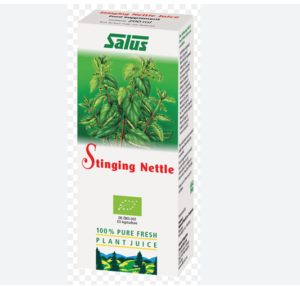|
Getting your Trinity Audio player ready...
|
Elementor for you!! Do you dream of creating a professional-looking website but lack coding knowledge? Well, fret no more! Drag-and-drop page builders like Elementor have revolutionized website design, making it accessible to everyone, regardless of technical expertise.
This guide will delve into Elementor, a popular and user-friendly page builder for WordPress. We’ll explore its core features, walk you through the creation process, and equip you with the knowledge to build stunning and functional websites.
Why Use a Drag-and-Drop Page Builder?
Traditional website development often requires coding languages like HTML, CSS, and JavaScript. This can be a significant barrier for beginners who lack the technical knowledge or simply don’t have the time to learn.
Drag-and-drop page builders bridge this gap by providing a visual interface. Instead of writing code, you manipulate pre-built elements on a virtual canvas, much like arranging furniture in a room. This intuitive approach empowers anyone to create professional-looking websites.
Here are some key benefits :
- No Coding Required: Focus on design and content creation without worrying about complex code.
- User-Friendly Interface: its intuitive drag-and-drop interface makes website building a breeze.
- Customization Freedom: Despite its ease of use, Elementor offers a vast array of customization options to achieve your desired look and feel.
- Responsive Design: It ensures your website looks great on all devices, from desktops to smartphones.
- Wide Range of Widgets: This comes packed with widgets for various functionalities, like adding images, forms, buttons, and more.
- Live Editing: See your changes reflected instantly as you edit, allowing for a seamless design experience.

Pro Tip: Mastering the Navigator Tool
To enhance your efficiency in building complex pages, make full use of Elementor’s Navigator tool. The Navigator provides a tree view of all elements on your page, allowing you to easily select, drag, and edit elements. This is particularly useful for managing layered designs and ensuring precise placement of elements. Access the Navigator by right-clicking on any element and selecting “Navigator” from the context menu.
Getting Started
Elementor exists as a plugin for WordPress, the most popular content management system (CMS) globally. Here’s a quick rundown to get you started:
-
Install Elementor: Log in to your WordPress dashboard and navigate to the “Plugins” section. Search for “Elementor” and install the free version. For more advanced features, consider the Elementor Pro upgrade.
-
Create a New Page: Within WordPress, head to “Pages” and click “Add New.” This is where you’ll build your website using Elementor.
-
Activate Elementor: On the new page, you’ll see an “Edit with Elementor” button. Click it to activate the drag-and-drop interface.
Building Your Website
Now comes the fun part: building your website! Here’s a basic workflow:
-
Choose a Layout: Elementor offers pre-designed templates or allows you to start from scratch. Select a layout that aligns with your website’s purpose.
-
Add Sections: Sections act as building blocks for your page. Drag sections from the left panel and arrange them vertically to structure your content.
-
Populate with Widgets: Each section can be filled with various widgets. Drag and drop widgets like text, images, buttons, forms, and more to create your desired layout.
-
Customize the Look and Feel: Elementor allows you to customize each element’s appearance. Change fonts, colors, spacing, and more to match your branding.
-
Publish Your Page: Once you’re happy with your creation, click the “Publish” button to make your website live.
Beyond the Basics: Elementor’s Powerhouse Features
While the core functionality is beginner-friendly, Elementor offers a wealth of features for more advanced users:
- Theme Builder: Design custom headers, footers, and archive pages for a cohesive website experience.
- Popups: Create attention-grabbing popups to capture leads or promote special offers.
- Forms: Build custom contact forms, subscription forms, and more to interact with your audience.
- Custom CSS: For those comfortable with code, it allows adding custom CSS for fine-tuning your design.
Elementor Resources to Take You Further
The beauty of Elementor lies in its vast online community and resources. Here are some helpful tools to enhance your learning:
- Elementor Documentation: The official Elementor’s website offers comprehensive documentation covering all aspects of the plugin.
FAQS
Is Elementors completely free to use?
Elementor offers a free version with a good range of features to get you started. This includes basic widgets, sections, and customization options. However, for advanced functionalities like theme building, popups, and custom forms, you’ll need to upgrade to its Pro.
Do I need any coding experience to use Elementors?
No! The beauty of it is its drag-and-drop interface. You can build beautiful websites visually without writing a single line of code.
Is Elementors difficult to learn?
Elementor is known for its user-friendly interface. There’s a slight learning curve, but with its intuitive design and extensive documentation, even beginners can pick it up quickly.
Will my website built with Elementors be responsive (mobile-friendly)?
Absolutely! it ensures your website adapts seamlessly across all devices, from desktops to tablets and smartphones. This is crucial in today’s mobile-first world.
Where can I find resources to learn more about Elementors?
its offers a wealth of resources to help you on your website building journey. Here are a few suggestions:
- Elementor Documentation: The official website provides detailed guides, tutorials, and video explanations for all its features.
- Elementor Blog: Stay updated with the latest Elementor’s news, tips, and tricks through their blog.
- Elementor YouTube Channel: Find video tutorials and in-depth walkthroughs for various Elementor functionalities.
- Online Communities: Join online forums and communities dedicated to Elementor. Connect with other users, ask questions, and share your website building experiences.